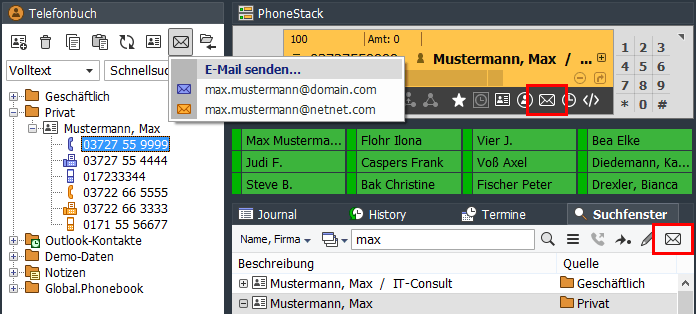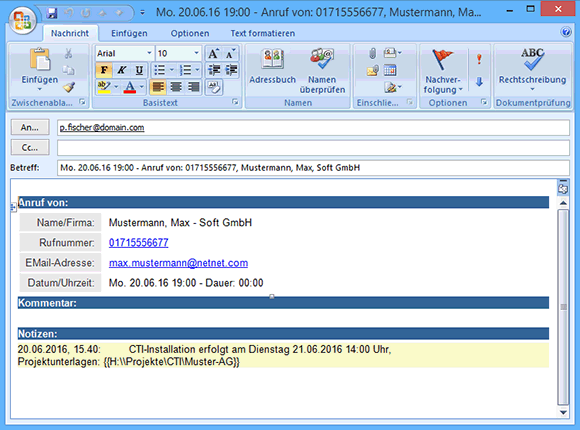The CTI Client allows you to quickly and easily send emails to the email addresses included in your contact information. This will use the default email program installed in your system (for example, Outlook or Thunderbird).
Hint: The functions "Edit template for call email" and "Send emails via the following interface" are only available as of program version 3.0.044.
Sending a simple email (without a subject or email text)
The sending of a simple e-mail can be started in the Phonebook, in the PhoneDialog, in the search window or in the contact data mask via the e-mail symbol or via the context menu. A pop-up menu will open, listing all email addresses available for contact. By selecting an email address, the email program starts and automatically enters it as a recipient.
If you just want to copy an email address to the clipboard, you can select it by right-clicking on the email icon.
Send a call email
With the help of a call email, you can inform a colleague about a call so that they can continue to process the call if necessary. The most important information about a call is automatically entered in the subject line and in the email text.
To send a call email, first select the corresponding entry in the call journal and then select the entry "Send call email to" in the context menu. A submenu lists all e-mail recipients entered in the speed dial. After selecting a recipient, your default e-mail program opens. At this point, you may be able to make further entries in the e-mail text and send the e-mail.Alternatively, the call can also be made via the context menu of the speed dial key in which the recipient's e-mail address is entered.
In the basic configuration, the subject line displays the date, time and phone number or the name of the contact. The email text also includes information about the call, the contact, and any existing call notes.
Example of a call email in html format via Outlook
Edit template for call email
The content and formatting of a call email can be customized using a template under [Options > Interworking > E-Mail]. This template is a simple configuration file with individual sections for Subject, TextBody, and HtmlBody. The content to be displayed is determined by variables such as e.g. %contact.name% or %contact.company%.
An overview of all available variables can be found here ...
Send e-mails via the following interface
Outlook
Using the Outlook API is the preferred interface if you are using Outlook for e-mail. It allows the sending of text and HTML emails in unlimited length.
Standard email client via Simple Mapi
This interface can be used with the vast majority of e-mail programs such as "Mozilla Thunderbird". It allows the sending of text emails in unlimited length. HTML emails are not supported.
Standard email client via command line (mailto:)
This interface uses the "mailto:" command to call the default email program. It enables the sending of text emails with a maximum length of approx. 2000 characters. Longer text (such as call notes) is automatically truncated. HTML emails are not supported.
In the basic configuration, the interface "mailto:" is activated, because it can be used with all email programs, which are set up as a standard email client. Under [Options > Interworking > E-mail] you can test and select the interface to be used.
Send email on missed call
The automatic sending of a notification e-mail (e.g. when a missed call is missed) can be realized with the help of the interworking function. Depending on the call status, a control sequence is started, which in turn executes a VisualBasic script. This script creates the e-mail using passed placeholder variables and sends it to the e-mail address entered in the script.