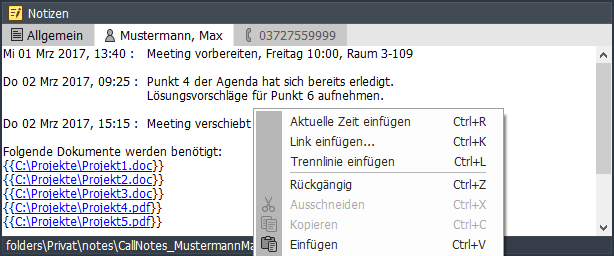The "Notes" window allows you to view and edit contact and phone number related notes. To display the corresponding notes, select the respective entry in the phonebook or in the call journal. When a call is received, the corresponding notes are displayed automatically. If several notes are available at the same time, these can be selected via Tab.
The following rules apply to the display of the tabs. The "General" tab is always displayed in the first position. Then follow the contact and the phone number tab for the current selection. By configuration, it is possible to determine which of the two tabs is preferably to be activated. If further numbers are entered for the current contact and notes already exist for these numbers, these are also displayed. To see if background tabs already contain notes, empty tabs are "dimmed".
The function "fix tab" allows you to keep a note tab open, even if other notes are displayed in the meantime. Fixed tabs are always displayed to the right of the current tabs.
Phone number notes
Notes on a phone number can be used, for example, if you want to create notes for a call for which there is no contact information in the phone book yet. The notes created for a phone number / call can be transferred to the contact notes later (by simple cut and paste).
Phone number notes are stored in a separate text file in the subfolder "notes". The file name is created according to the rule "CallNotes_phonenumber.txt" (for example, "CallNotes_037122334455.txt").
Attention! The dialing options "Always dial with city code" and "Always dial with country code" have an influence on the formatting of the number.
A subsequent modification of these options can result in the fact that already existing number-related-notes are no longer found.
These settings can be found at:
[Options > Telephony > PhoneDialog > Dial Settings > Dial > Advanced Settings].
Contact Notes
Save notes in text files: For local phonebooks (or those with a read-only data source), the notes are stored in a separate text file in the subfolder "folders\FOLDERNAME\notes\". The file name is created according to the rule "CallNotes_name.txt" (e.g. "CallNotes_MaxMuster.txt"). The "name" is formed from the contents of the designated name columns. In order for the note file to be found reliably even after a change in a name field, a reference to the record ID is also stored within the file.
Save notes in database: Alternatively, notes can also be stored directly in a memo field of a linked database. The following prerequisites apply:
- The phone book folder must be linked to a database with write access (e.g., ODBC data source, Access, public Exchange folder, Outlook contacts).
- The data source must provide a memo field of sufficient size for each record.
- In the folder properties, the corresponding field must be selected as the "Notes Field". See [Context menu of the folder > Properties > Properties > Notes Field].
Theme notes
To create notes for a topic, project or task, you can use a "note folder" in the phone book. In the basic configuration, such a folder is already included. If necessary, additional local notes can be created in the phone books window by [Context menu > New > New Folder > Notes].
The same defaults as for contact notes apply to the location there the notes are stored.
Frequently used notes from a "note folder" can be loaded automatically at the start of the program. The "automatic loading" can be activated or deactivated on the respective notes tab via context menu. If such a tab is closed manually, the "automatic loading" for this tab is deactivated.
General notes
In the "General" tab, personal notes that are not related to a contact, a topic, or a phone number can be entered. If this tab is not needed, it can be deselected in the configuration.
The general notes are always stored in the file "\notes\CallNotes_global.txt" in your own working directory and can not be used for group work.
Insert hyperlinks in notes
Version 2.1.083 and higher supportes also hyperlinks in the notes. To create a hyperlink just drag and drop the file from the file explorer to the notes. By double click you can open the file afterwards.
Tip: To take over an URL from the input line of the Internet Explorer in the notes, pull the icon at the beginning of the address line simply on the notes. To mark a manually entered file path or URL as a hyperlink, you can place it in double braces. E.g. {{www.xtelsio.com}}
Shared Notes (team work)
Prerequisites for the save-location
If you want to edit on shared notes on several PCs, these are to be stored at a "central" place.
Phone number notes can be used particularly easily for group work. To do this, it is sufficient to enter the path to a central network directory in the configuration under [Options > Notes]. If local note files already exist, they may have to be manually copied to the network directory.
To share contact notes, the notes must be stored in a memo field within the linked database.
See above: Contact notes -> Save notes to databaseIf you can not save in the linked database, you can place the notes in a shared network directory.
See also: Contact notes -> Save notes in text file
and Notes to network installation.What to do when editing shared notes
For shared notes, two or more users may simultaneously edit the same note data, thus mutually overwriting the last changes.
The shorter the time between a change and the subsequent storage, the lower the risk of a collision. Therefore, changes should be saved as soon as possible. In the configuration, the option "Save changes automatically after 15 seconds" can be activated. "Ctrl+S" can be used also be stored manually at any time. This method is especially useful for short notes, or when you drag and drop or copy or paste an existing text.
Notes "Edit in new tab": The "Edit in new tab" function can be used to write longer notes. A second tab, to the right of the current note tab, is opened in parallel via "Ctrl+N" or context menu. In this tab, the new notes can be edited undisturbed and then transferred via "Ctrl-S" or via context menu. The "Edit tab" is automatically closed. If the tab is closed manually using the "Close Tab" function in the context menu, the changes are discarded.
More information to the "Edit Tab":
- As long as the "Edit tab" is open, both tabs are "pinned". This means that both tabs remain open even if other notes are displayed in the meantime.
- The option "Save changes automatically after 15 seconds" has no effect on the "Edit tab".
- If the icon
is visible in the info line, the current Note tab may contains shared notes.
Configuration
The configuration of the notes, you can open via main menu [Options > Notes] or via the tab context menu "Notes - Configuration".
Help for Notes configuration ...