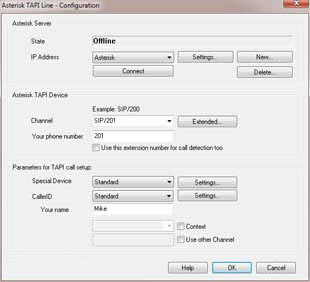How to set-up xtelsio TAPI for Asterisk:
1. Configuration of access parameters in Asterisk PBX
The TAPI driver uses the functions of the Asterisk Manager via TCP/IP connection. There are two ways to access the Asterisk Manager:
- the direct access to the Asterisk Manager
- or via Asterisk Manager Proxy
The Asterisk Manager Proxy should be used if you want to use the TAPI driver on more than 10 PCs, so need more than 10 connections to the Asterisk Manager.
2. Download and Installation
- Download and extract xtelsio_TAPI_for_Asterisk_setup.zip.
- Run setup.exe and follow the dialogs.
Hints for silent installation:
- To run a silent installation, you have to set the parameter "Silent_Install=1" in setup.ini. The other parameters are optional. For not set parameters the default values are used.
- You can copy the folder "cfg" from an existing installation to "workingDir\cfg" to create a pre-configured setup.
3. TAPI Driver Configuration
You can open the driver configuration via: [Start > Start > Programs > xtelsio_TAPI_for_Asterisk > xtelsio TAPI for Asterisk - Configuration > Configure...].
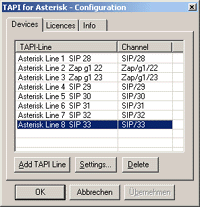
Here you can add, remove or configure TAPI lines.
Double-clicking a TAPI line opens the dialog shown right.
3.1. TAPI Line Configuration - Access to Asterisk Manager
In first step you have to enter the access parameters for the Asterisk Server (Asterisk Manager or Asterisk Manager Proxy). The settings will apply to all lines of this Asterisk server.
See: Connection
3.2. TAPI Line Configuration - Device Parameter
Now you have to enter the parameters in section "Asterisk TAPI Device".
See: Asterisk TAPI Line - ConfigurationIf these settings are done the TAPI driver should work now.
4. Test with Outlook
If you use the "Office Communicator 2007," you have to set a Registry parameter "TAPIOVERRIDE" in advance.See instructions from Microsoft.
- Close and restart Outlook
- Right click one of your Outlook contacts and select "Call Contact...".
- Click to dialog button "Dialling Options..."
- Select your "Asterisk Line" in the pull down list in section "Connect using line".
Hint: You may need to scroll in the pull down list to see all TAPI Lines.
Close this dialog with [OK].- Now you are able to make calls via Outlook.
Warning: Outlook's own TAPI dialer is sensitive to the number format.
Permitted formats for national numbers invalid formats for
national numbers567890 (city local number)
0234567890
0234 56 78 90
(0)234 567890
(0234) 567890
0049234567890
+49 (234) 567890
+49 (0)234567890+49 234567890
+49 234 567890Outlook then dials "234567890".
Permitted formats for international numbers invalid formats for
International numbers+91 (234) 567890
+91 234567890
+91 234 567890
+91 (0)234 567890
0091234567890No problematic formats are known.
5. Test with xtelsio CTI Client lite
"xtelsio CTI Client lite" is a freeware TAPI application.
- Download and extract xtelsio_CTI_Client_lite_setup.zip.
- Run setup.exe and follow the dialogs.
- Start xtelsio CTI Client.
- Select [Options > TAPI-Devices > Add]
- You should see your Asterisk Lines in the appearing dialog window.
- A double-click to one line closes the dialog and adds the line to the device list.
- Close this dialog with [OK]. A Location config dialog may appear, if location parameters are unknown.
- Now you can enter a phone number right to the dial button and dial it by pressing the enter key or by mouse click.